Crank up your productivity with workflow automation
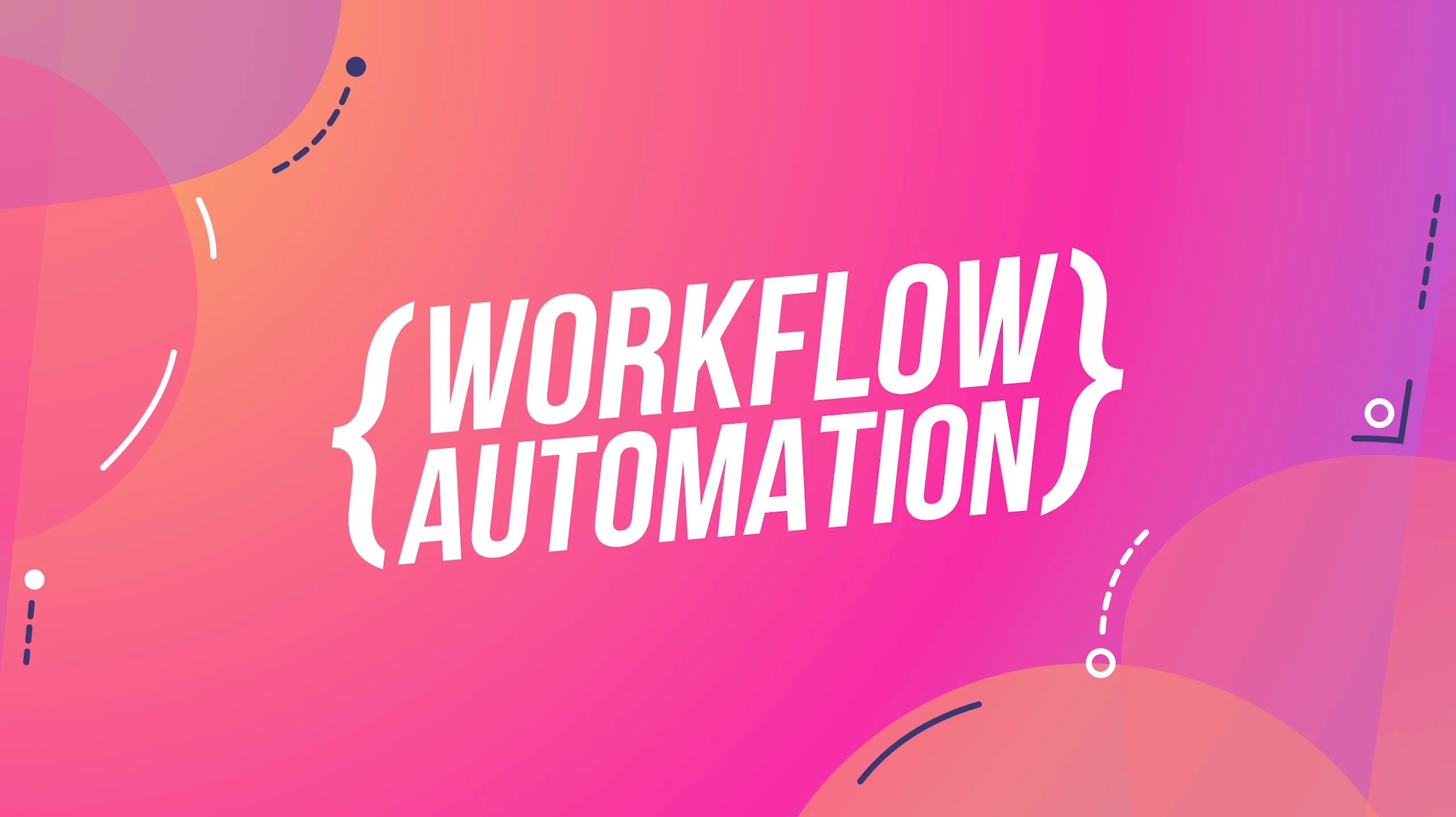
By Katie Helps
October 18, 2023
5 minutes
This blog was originally posted on March 24, 2023
- integrations
- no-code
- workflow automation
- automated workflow software
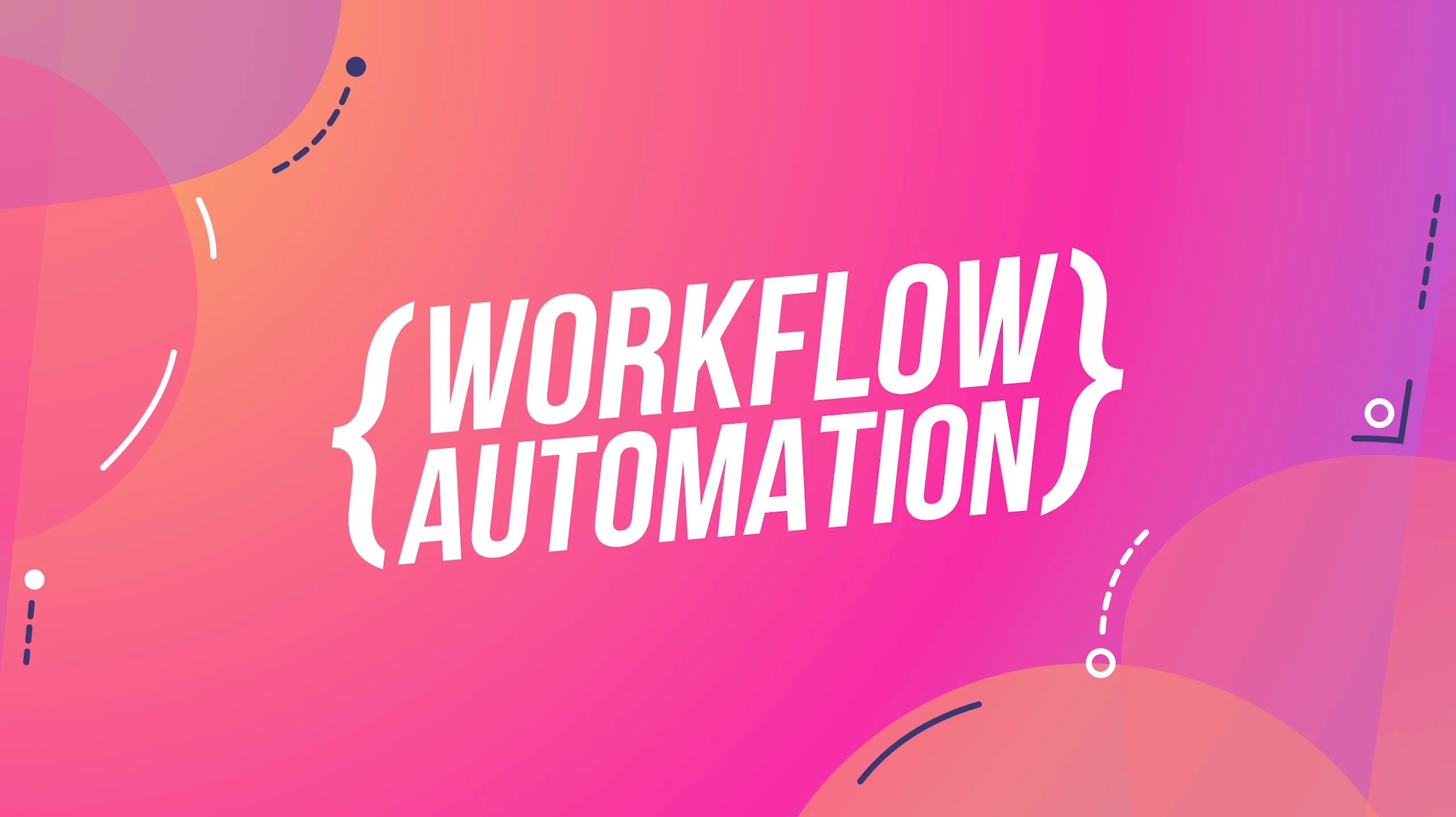
By Katie Helps
October 18, 2023
5 minutes